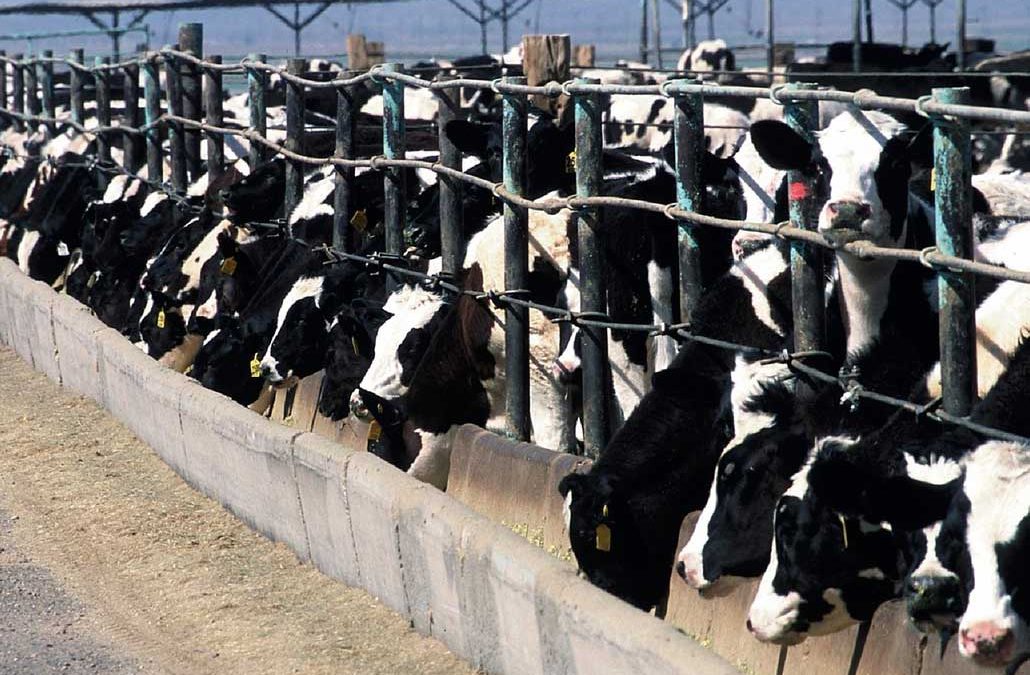The
Georgia Environmental Protection Division (EPD) has been moving towards electronic filing of various reports and permits. This electronic requirement is now being required for submittal of Discharge Monitoring Reports from those companies who hold an NPDES (National Pollution Discharge Elimination System) permit for water discharges.
Starting December 21, 2016, all NPDES permittees will be required to submit their Discharge Monitoring Reports (DMRs) online using a site called NetDMR. Those who use land application systems, pre-treatment, PID, and general permittees will also eventually be required to use NetDMR later.
NetDMR will have similar features to other online applications.
Step 1: Create Your Own Account
Each person must create their own account. When setting up an account, facilities should be mindful of the instance and type of user chosen. Within the state of Georgia, the instance should be “Georgia Environmental Protection Division”. You may see other options such as EPA – GA, but DO NOT select these options.
Once the appropriate instance or agency has been selected, click on “Create a new account” and follow the prompts. The type of user for facility personnel should be the external user type “Permittee User.” An internal user is meant for agency use only.
Step 2: Set User Roles
Once an account has been created, there are four roles for a permittee user: View, Edit, Signatory, and Permit Administrator.
Permit Administrator: The Permit Administrator has the ability to approve role requests within their permit for all roles except Signatory. The first person to request and get approved for Signatory Role will be granted the Permit Administrator role automatically.
Signatory: No one will be able to access the permit within NetDMR until someone is approved by EPD as the Signatory. EPD is the only entity that can approve access to Signatory Role requests. Someone seeking Signatory Role must submit a signed Subscriber Agreement to EPD by mail and wait approval. EPD estimates approximately a two week turnaround to review and approve Subscriber Agreements. Remember, the first person to request and get approved for Signatory Role will also be granted the Permit Administrator role automatically.
View, Edit: Other personnel can request View, Edit, and/or Permit Administrator Roles from the Permit Administrator.
Step 3: Start Using the System
Once approval has been received, you may then start entering DMR data electronically into the system. Note: there is no external notification, so if a role request has been made within NetDMR the Permit Administrator must check within NetDMR to see that request.
Learn More
If you need assistance, iSi can also help walk you through the process, contact us or give us a call at (678) 712-4705.